The product importer is located at Product Settings > Import / Export
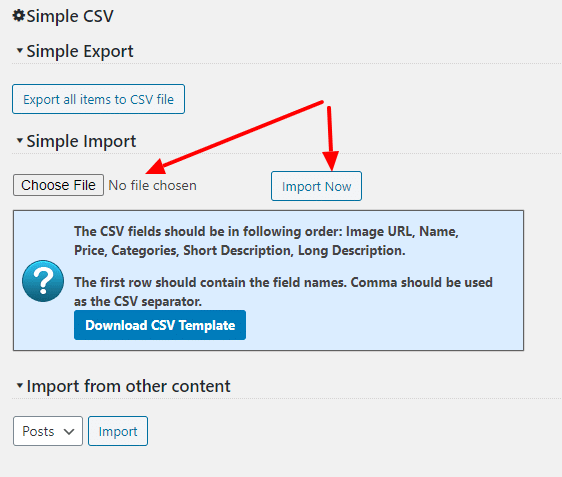
You can import products from CSV by clicking “choose file” button, selecting the CSV file on your hard drive and clicking “Import Products” button. The import process will start immediately.
The time to complete depends on how many products the CSV contains. While uploading spreadsheet do not click any URL or refresh the page if you don’t want to cancel the import process.
The message will appear after the product import process is done. It will contain the number of products added.
Product Image Import
Product images can be attached to products if they are already in media library. You should use a full URL to the image already uploaded to your website.
If you want the script to automatically import external images to the media library and assign them to products please see the Product CSV extension.
Import CSV template
You can download the template file by clicking the button. The file will contain only the proper CSV headings.
Please note that the semicolon/comma should be used as CSV separator for bulk product upload. The actual separator depends on your price decimal setting. If it is set to comma you should use semicolon as your price separator.
Simple CSV import errors
If any other error than incorrect number of columns occurs please try to limit the number of products that you are importing in one file. Your server resources may run out quickly if you try to overwhelm it with massive amount of products at one bulk import.
Simple import limitations
There are two limitations:
- It is recommended to import no more than 100 products at once with simple importer. For some servers it may be even lower.
- You can import only Image URL, Name, Price, Categories, Short Description and Long Description
You can improve this with Product CSV extension which will let you import, export and update unlimited number of products at once and all product fields.
