In Catalog Settings > Product CSV, you can import and export all the catalog data.
Enable Attributes Import and Export
On the bottom of the Product CSV screen, you will find the option to select the fields:
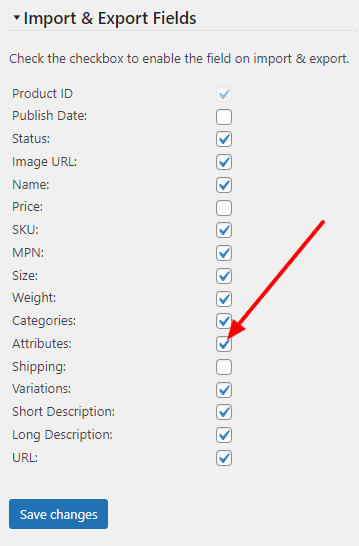
To enable the attribute export and import, check the Attributes checkbox and click the save changes button.
Set Attribute Labels in the first row
Each product attribute is exported in three columns as attribute label, attribute value, and attribute unit by default. You can configure the export and import to read/write the attributes in one column on the Product CSV screen. The label will be placed in the first row and attribute values in the following rows for each product.
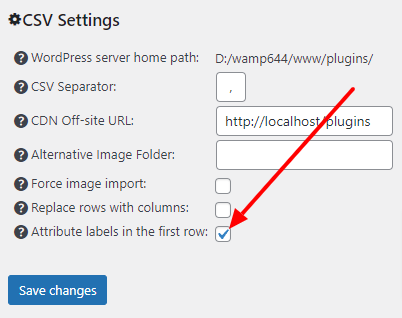
The option to enable it is located on the top of the Product CSV screen.
Set default attribute values when the CSV value is empty
Usually, when you provide a blank value for an attribute, it will remove it from the product. You can set the default value (defined in Catalog Settings > Attributes) for each attribute when the provided value in the CSV file is empty:
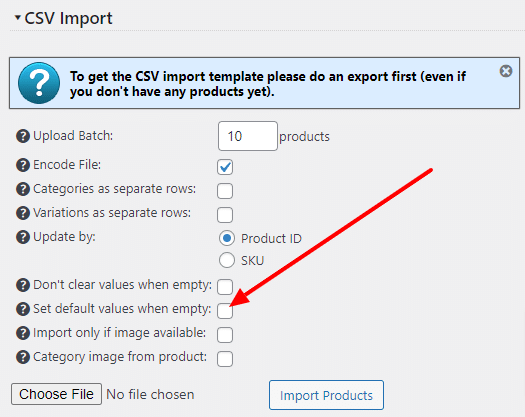
Please check the Set default values when empty checkbox to enable this feature.
Don’t clear the attribute value when the CSV value is empty
By default, when you provide a blank value for an attribute, it will remove it from the product. If you don’t want to remove the values, you can also leave it as it is.
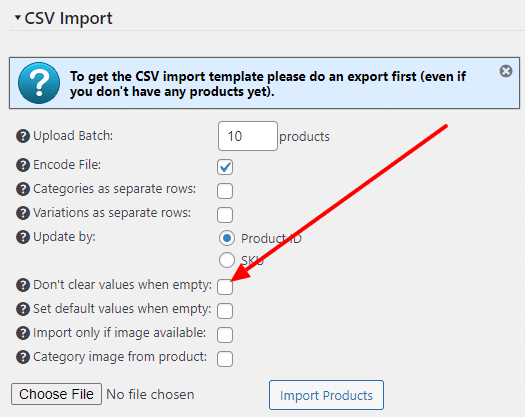
Please check the Don’t clear values when empty checkbox on the Product CSV screen to enable this option.
