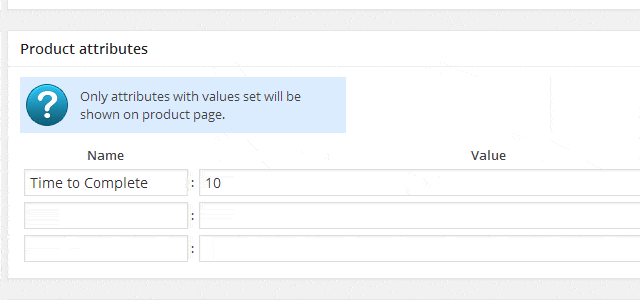eCommerce Product Catalog allows to set unlimited amount of attributes for each product.
Product attributes configuration
First set maximum number of attributes available for each product and set the default values. Go to Dashboard > Products > Product Settings > Product Attributes and change the default number. After the number is set click on update button near the field.
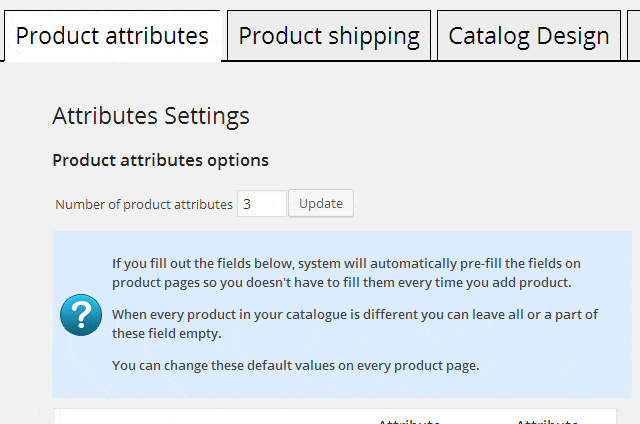
Now right amount of available attributes is set. Set the attributes default values in the table under the number of attributes. It is optional but will make product adding faster.
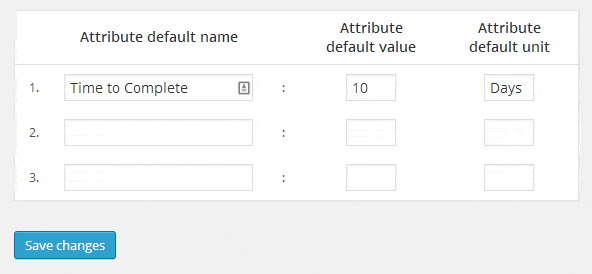
Set default attribute name, value and unit. Default means that it is possible to change those values for every individual product.
Attributes on product edit/add page
After the attributes number and default values are set up the attributes box will show up on product add/edit page.
Only attributes with values set will be shown on product page so if any attribute is not needed for the product just leave the value for it empty.
How to disable product attributes?
Sometimes attributes are not needed at all for the project. If this is the case, just set the maximum number of the attributes in product settings to zero and click update button.
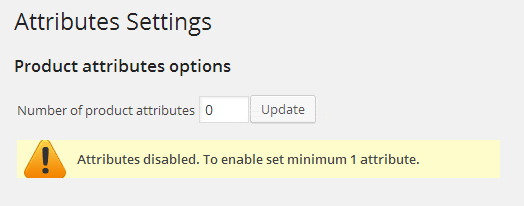
With number of product attributes set to zero the whole feature will not work. It means that no attribute box will be present on product add/edit page and no attributes will be displayed on product page.
How to use product attributes?
Product attributes are often used for product specifications such as:
- Color
- Size
- Brand
- Manufacturer
… and many other product specific characteristics.