To Add New Product go to Products > Add New Product.
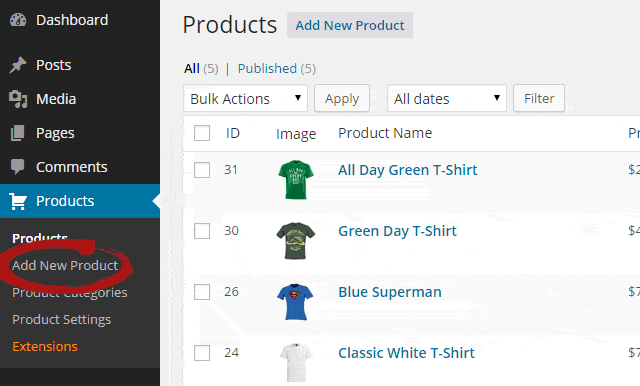
When you click the Add New Product button the proper screen will appear.
Product Fields
On the following screen you can fill all or only selected product fields:
- Product name – this will appear on the top of each product page and on the product listing page;
- Set main product image button – after you click the button the media editor will appear, you can than upload the product image – see product gallery configuration tips;
- Product Short Description – this text will appear on the top of product page on the left of the image and on product listing when using classic list;
- Product Categories box – you can assign the product to unlimited amount of categories – see product categories configuration tips;
- Product Description – this will appear under product attributes table;
- Product details box – has two fields:
- Price – enter the price number with or without decimal
- SKU – enter the product number
- Product shipping box – add shipping name (e.g. DHL) and price;
- Product attributes box – add product attributes / specs / characteristics. You can enter attrubute name (e.g. weight), value (e.g. 3), unit (e.g. lb) – see attributes configuration tips (how to set attributes number, default values or disable them completely);
The fields that are not filled will not appear on product page.
Publishing the product
When you are ready to publish your product find the Publish box (on the top of product add screen).
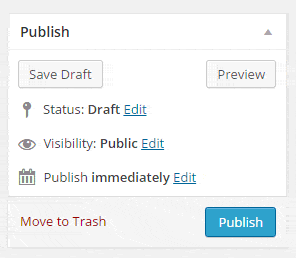
The publish box allows you to:
- Save the draft – the product will be saved in admin but will be not available on the website;
- Preview – you can see how the product page will look like after publishing;
- Publish – you can hit the blue button to publish the product immediately. It will appear on the product listing and product page will be available to visitors;
