By default the main catalog listing is created with ‘products’ slug. This slug is also a parent for each product listing page. When you change the main product listing page slug also all your product URL will change.
In order to modify the main product listing page slug:
- Go to you main product listing page and click ‘Edit Product Listing’ on the top admin bar:

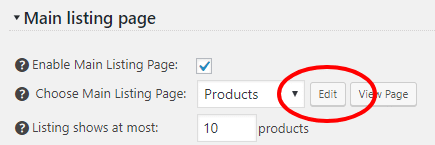
- Now you should see a standard WordPress page edit screen. The first thing is the page title which you can change to whenever you want. This will show up on the top of main product listing. In order to change the slug to modify the main listing URL and each product page parent click on the ‘Edit’ button near the ‘Permalink’ that is visible under the title.
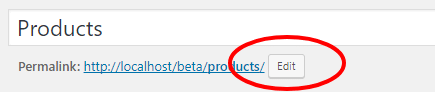
- Now type a new slug and click OK:

- Now hit the ‘Update’ button in the ‘Publish’ box:
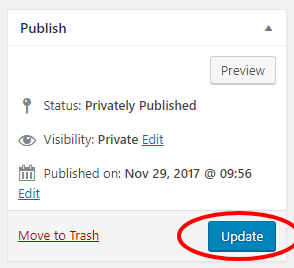
- Now you should see the new update main product listing page URL under the title box:
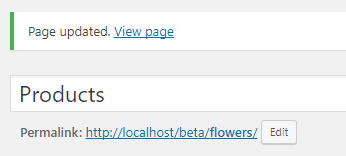
Now you can click on the new URL to check how the catalog URL structure has changed. In our case we’ve changed the URL to ‘flowers’ so:
- Our main catalog listing page will be under example.com/flowers
- Our individual product pages will be under example.com/flowers/example-product
