This advanced product import is located in Catalog settings > Product CSV.
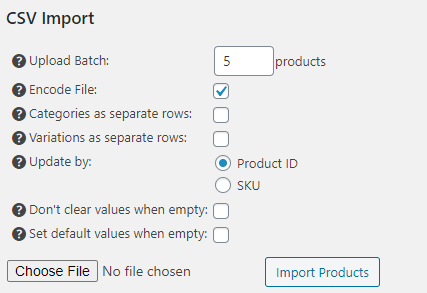
You can import products from CSV by clicking “choose file” button, selecting the CSV file on your hard drive and clicking “Import Products” button. The import process will start immediately.
The time to complete depends on how many products the CSV contains. The importer will continuously display how many products are already imported.
The message will appear after the product import process is done. It will contain the number of products added.
Upload Batch
This defines how many products will be inserted in one round. In most cases your should set this to 10. Please note that all the products will be imported even with a low number set for upload batch.
You can make it higher if you have small amount of data in your CSV file. For example if not all the columns are being imported.
Encode File
If you have any issues with special characters please try to check/uncheck this option.
Please make sure that your file encoding is set to UTF-8 without BOM if you have any issues with special characters. You can easily change the encoding with Notepad++.
Libre Office Calc is a good choice for CSV file editing.
Categories as separate rows
You can define all the categories as separate rows on the top of your CSV file.
Variations as separate rows
You can define all the product variations as separate rows. If you check this option all the products with the same name (one after another) will be treated as one product with many variations.
Update by SKU or Product ID
You can update the products by SKU or product ID. If you want to update by SKU please leave the ID column empty (it should be there but empty).
Don’t clear values when empty
If you check this option the values will stay untouched if you provide an empty string. By default the value will be cleared if you provide an empty string.
Set default values when empty
This is mainly designed for product attributes and any other data that can have the default value defined in settings.
Import CSV template
Each catalog configuration has a different template for CSV import.
You can get your template by doing an export (even if you don’t have any products).
