To enable alternative products tabular display please go to Catalog > Settings > Alternative Products and set the template to Alternative Products Table:
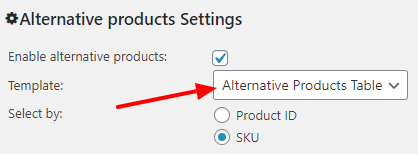
After that you should configure the alternative products table columns. You can display any product data in the table.
Please use the add and remove buttons to customize your table. Lets say you want to display product name, short description and price. The settings should look like this:
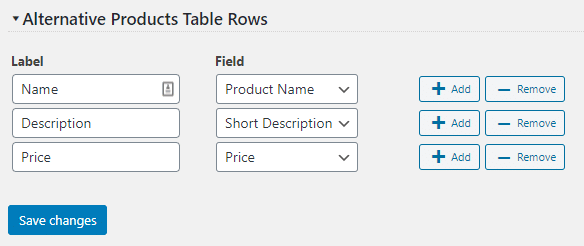
In front-end is should look like this:
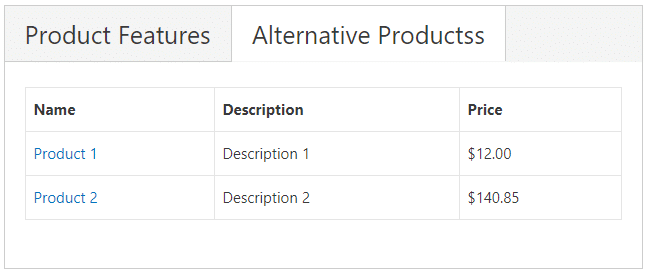
The product name is always clickable. The link goes to alternative product page.
