The setting to enable product slider is located in Product Settings > Catalog Design > Product Page. The “Replace Gallery with Slider” setting will disable lightbox and generate product slider from the images for every product page. The slider will slide through the images attached to the product. Product Slider will show up at the place of classic product gallery.
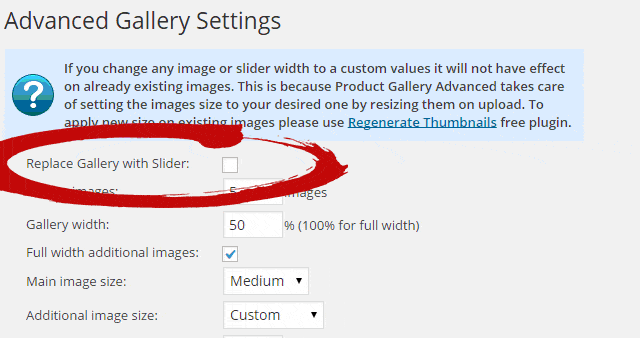
When product slider is enabled its setting will appear instead of lightbox settings.
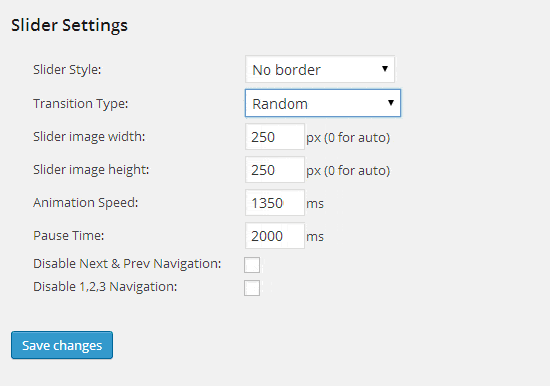
Product Slider Style
The product slider style drop down has 4 possible options:
- Default
- Thin Dark Border
- Thick Dark Border
- No border
When selecting the option the preview will show up on the right.
Slider Transition Type
There are 17 transition types to choose from.
- Fold
- Fade
- 6 Slice transitions (slice up, slice down, slice down left etc.)
- 2 Slide transitions (slide left, slide right)
- 6 Box transitions (box rain, box grow, box grow reverse etc.)
- Random
Product Slider Size
Product Gallery Advanced will resize and crop the images accordingly to fit the size set. Product slider can have any size that is defined by image height and width setting.
Animation Speed
The animation speed setting sets how long in milliseconds it takes to rotate between images.
Pause Time
Pause time setting defines how long one image will appear before it goes to another image.
Product slider navigation
By default the user can navigate between images by clicking the arrows or image numbers. This can be disabled in the settings.
