Each catalog enabled can have different listing page. Also each catalog can have the listing page enabled or disabled (when you prefer to show products with a shortcode).
To select a product listing page for additional catalog please go to Product Settings > Multiple Catalogs and find the settings for the catalog that you want to set a separate product listing page.
Each catalog is assigned with a different name (or ID if name is not set). Lets say you want to set the product listing page for Flowers catalog. The settings for it will be labeled as Flowers Catalog.
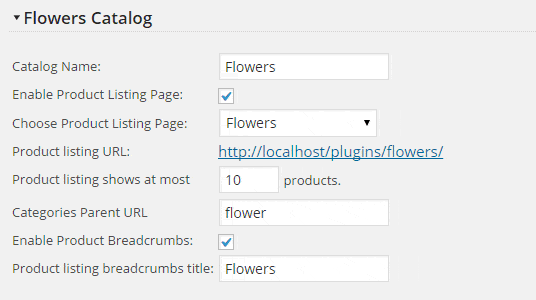
To assign a page to be product listing page for Flowers Catalog you will need to check the checkbox to enable the listing and that use the drop-down to choose the previously created page.
When you save the settings with a product listing page assigned the plugin will assign this page as product listing page for selected catalog and the correct URL will appear in Product listing URL field.
Now on selected page will show products from a Flowers catalog.
