The order form fields configuration screen is located in Products > Settings > Order Form under Order Form Fields section.
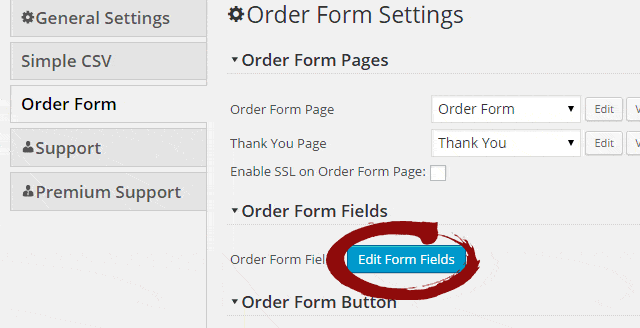
The drag & drop form editor appears after Edit Form Fields button click.
The form can have unlimited amount of various fields. The following fields types can be added:
- Section
- Text
- Paragraph
- Radio buttons
- Dropdown
- Number
- Address
- Checkboxe
- Date
- Time
- Website
- Price
For every field you can set following options:
- Label
- Description
- Min
- Max
- Size
- Required or not
- Price effect
See how the configuration screen looks like:
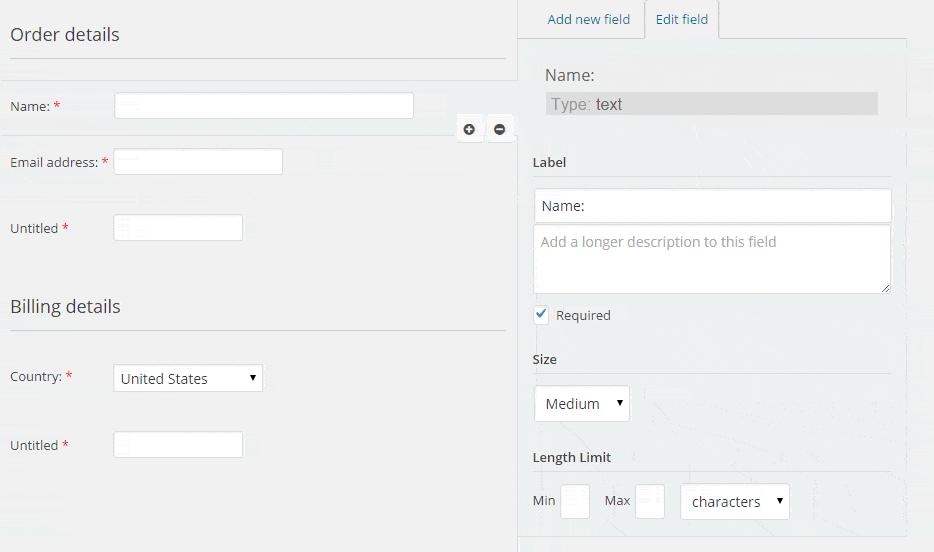
You can add/delete/edit any form fields with simple buttons and your mouse cursor. The form is completely customisable.
When you are ready with your order form hit save. That’s it, now the form will look exactly like is designed in the settings.
Checkout field Price Effect
You can add price effects for any checkbox, radio button or drop-down. Each option can have positive or negative value assigned.
When the customer selects a value with price effect the assigned value will be added or deducted from the order total.
