Tailoring Button Visibility for Improved User Experience
Effortlessly customize how buttons appear on your product pages to enhance the overall look and feel. This handy feature lets you control when and where buttons are displayed, contributing to a cleaner and more user-friendly design.
Simple Steps to Adjust Button Visibility
- Access Catalog Settings: Locate the ‘Catalog Settings’ section in your admin dashboard – the control center for various display options.
- Navigate to Listing Buttons: Inside ‘Catalog Settings,’ you’ll find the ‘Listing Buttons’ configuration. This is where you can refine button visibility.
- Activate Hidden Mode: Within the ‘Listing Buttons’ configuration, there’s a ‘Hide on product listing’ checkbox. Check this option to activate the desired feature.
- Observe the Changes: Enabling the ‘Hide on product listing’ option causes buttons that were previously visible on the catalog page to disappear, keeping the focus solely on the products.
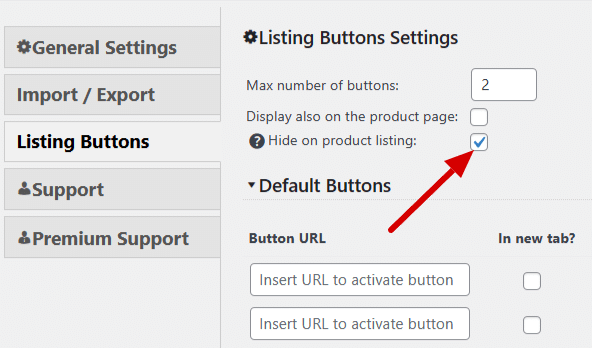
Practicality Unveiled. The Function of Hidden Buttons.
This customization is particularly handy when you need to manage button appearance without a fuss. Whether you’re aiming to temporarily declutter the catalog view or reserve buttons exclusively for individual product pages, this feature gives you the control to adapt to various user scenarios.
Embrace a clean and sleek catalog page where buttons only come into view when visitors interact with specific products. Elevate your website’s visual appeal and guide users’ attention seamlessly.
Incorporate this smart button management approach, utilizing the ability to toggle button visibility according to your unique product display needs. This way, your product showcasing gains a new level of sophistication while prioritizing user experience.
