You can set the Modern Grid background color in Catalog Settings > Catalog Design:
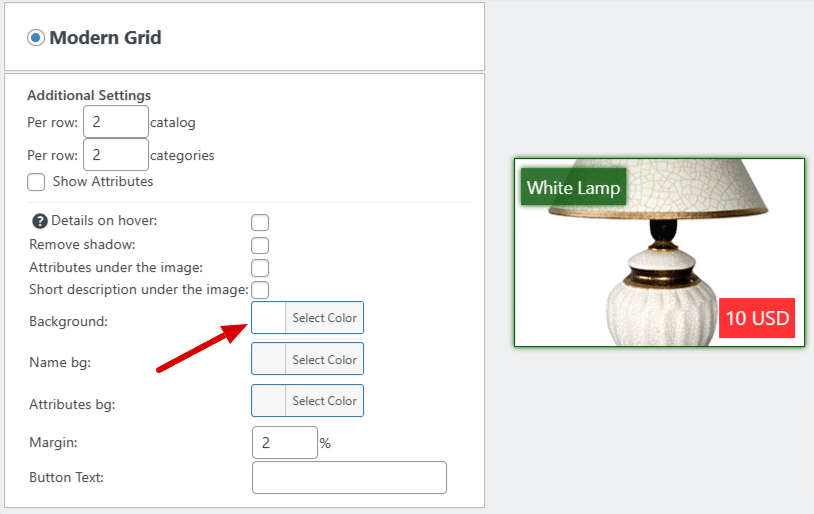
How to Set Modern Grid Background Color:
- Navigate to Catalog Settings: Head to Catalog Settings > Catalog Design.
- Modern Grid Background Settings: Within the Catalog Design section, locate the Modern Grid background settings.
- Select Background Color: Choose your preferred background color for the modern grid. This selection will profoundly transform how images appear within the grid. Instead of zooming, images will be displayed centered within the grid.
- Regenerate Thumbnails: After configuring the background color, it’s essential to regenerate thumbnails. This ensures that previously added product images are properly displayed without cropping.
Practical Application:
This option proves particularly valuable if your images share a consistent background color, such as white. By setting a universal background color, you can showcase entire images within the grid without the need to upload identical sizes repeatedly.
Customizing the modern grid background color enhances visual consistency and elevates the overall presentation of your product catalog.
